Introduction
TheD&D KM-ITis a web-based knowledge management information
tool custom built for the decontamination and decommissioning (D&D) user community
by the Applied Research Center (ARC) at Florida International University (FIU) in
collaboration with the Department of Energy (DOE EM20), Energy Facility Contractors
Group (EFCOG), and the As Low As is Reasonably Achievable
(ALARA) Centers at the Hanford and Savannah River Sites.
D&D KM-IT makes excellent use of the knowledge that exists within the D&D
community by allowing D&D project managers around the DOE complex to share
innovative ideas, lessons learned, past experiences, and practices. The system allows
interested users to post questions/problems related to D&D and to receive a
technical solution from a subject matter specialist (SMS). Both the original question/problem
and the provided answer will be posted on the web portal after content review.
Guest users who have not registered and logged-in can search through the entire
knowledge management portal and will be able to view all the information published
in the system. Users who wish to post a problem need to register and can then immediately
access the system. D&D KM-IT can be accessed at the following URL:
http://www.dndkm.org or http://dndkm.arc.fiu.edu
Registration
In order to register with KM-IT, click on the register link
on the left margin of the homepage (Figure 1).
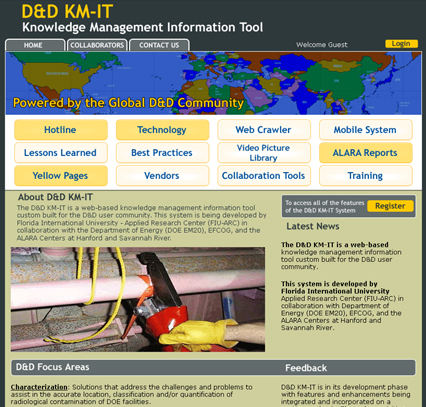
Figure 1. D&D KM-IT homepage.
This will bring up the user registration page (Figure 2). Fill in all the fields
(required) and click the Register
and Sign In Now link at the bottom of the registration page. An e-mail
confirmation will be sent to the user after successful registration.
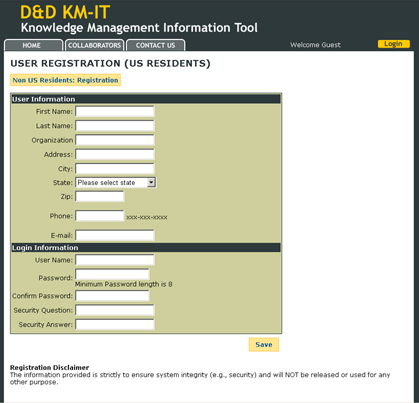
Figure 2. D&D KM-IT user registration.
Login
Once you are a registered user, you can access the KM-IT website. In order to log-in,
your e-mail address will be your username and the password will be the one entered
during the registration process (Figure 3). If you forget your password, you may
click on the Send me password link located below the log-in feature
on the home page. The system will then send your password to the e-mail address
provided during registration.
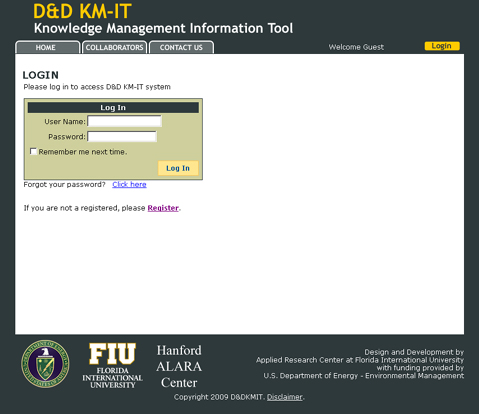
Figure 3. D&D KM-IT log-in feature.
If you want the website to remember your password, click on the check box labeled
“Remember Login”. This password feature will only work from the last
computer you were using when you logged into the D&D KM-IT website.
Once you have logged into D&D KM-IT, the website will appear as in Figure 4.
To return to this page at any time, click on the Home link
at the top or the bottom of the page. To log-out of D&D KM-IT, click on the
Logoff link.
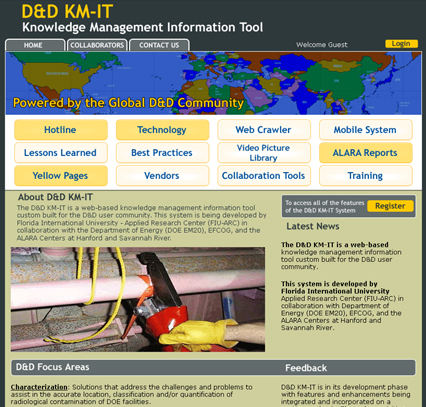
Figure 4. D&D KM-IT homepage after user log-in.
Contact Us
By clicking on the Contact Us link at the bottom of the screen,
the user can view the contact information for the technical and project contacts
(Figure 5). Users may phone or e-mail any of the contacts for assistance with
the D&D KM-IT website.
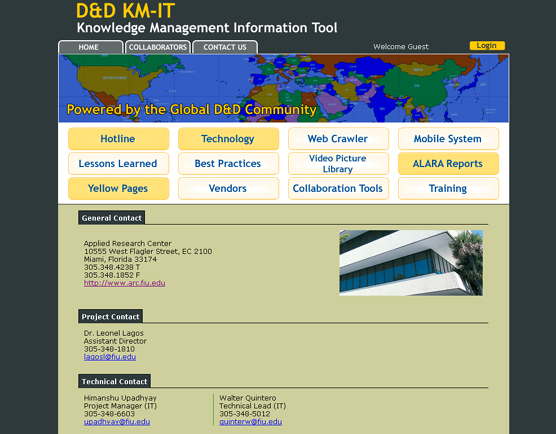
Figure 5. General contact information for D&D KM-IT.
Profile
Click on the Edit Profile link at the top of the screen to
view the user registration information (Figure 6). This will take you to the registration
input screen. Make any changes that you need and click on the Update
link at the bottom of the registration information feature. This will return
you to the D&D KM-IT homepage.
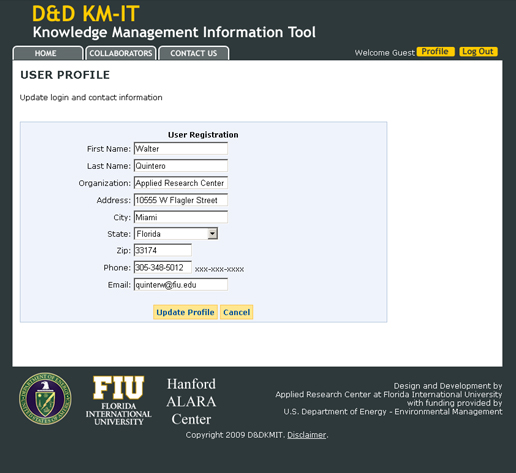

Figure 6. D&D KM-IT user profile.
Browse and Search
To browse the ALARA weekly reports, click on the “ALARA Weekly Reports”
icon located in the left margin of the home page. This will take you to an
FTP site where you can select the year (from 2005 through 2008) and then the specific
week for the ALARA weekly report of interest.
To browse problems and solutions, click on the links provided near the bottom of
the home page for the D&D problem areas: characterization, decontamination
, dismantlement
and material disposition , or worker safety
. This will take you to the search results page (Figure 7) where you can scan the
results for items of interest.
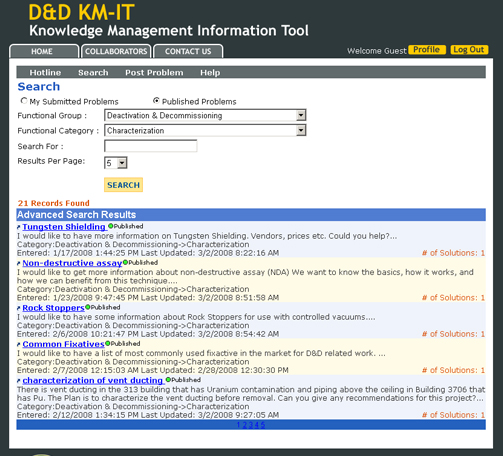
Figure 7. D&D KM-IT search results.
To search for a specific topic, click on the Search link
at the top of the page. This will take you to the search feature (Figure 8). Choose
the appropriate functional category from the drop-down menu or choose “All
Categories” to widen your search results. Enter the keyword(s) into the “Search
For:” box and enter the maximum number of results you want to view in the
“Max # of Hits:” box. Click on the SEARCH link
to execute your search.
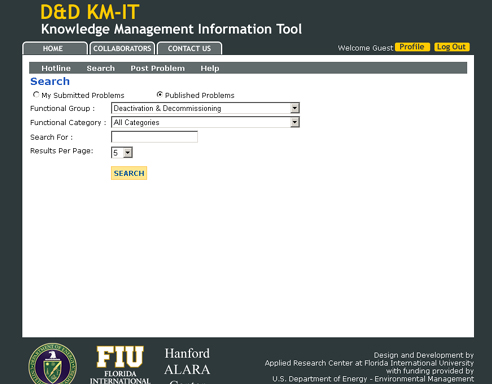
Figure 8. D&D KM-IT search feature.
Click on a link for one of the search results to view the problem information page
(Figure 9). This page will summarize the problem description and provide any relevant
links and documents related to the problem. To view the published solution,
click on the link provided under “Solution(s) for Posted Problems” on
the problem information page.
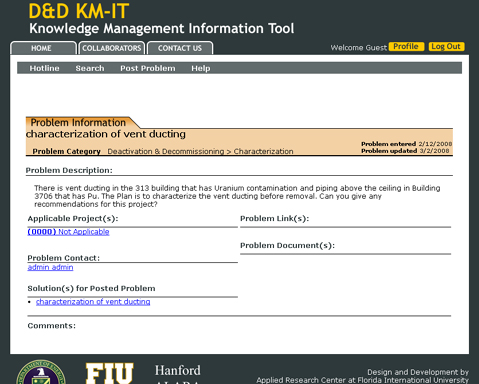
Figure 9. D&D KM-IT problem information page.
The solution information page will summarize the solution description and provide
links to relevant links and documents related to the solution (Figure 10).
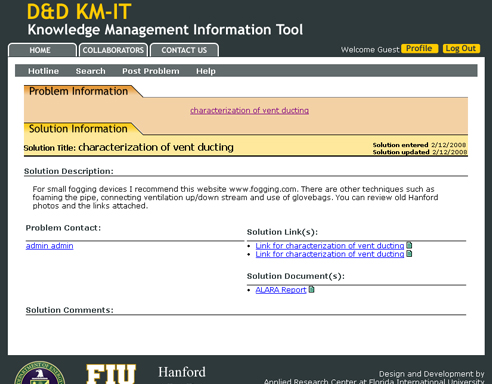
Figure 10. D&D KM-IT solution information page.
Post a Problem
In order to post a problem to the D&D KM-IT website, a user must be registered
and logged-in. Click on the Post
Problem link at the top of the home page. This will take you
to the problem entry form (Figure 11). Give your problem a title and include
as much detail in the description as possible. This will aid the subject matter
specialist in tailoring the solution to your needs. Choose the functional
category from the drop down menu that best describes your problem and choose an
associated project, if applicable. After including any additional comments
into the comment field, click on the Save link at the bottom
of the problem entry form. Your problem is not yet posted and will not be
processed to receive a solution.
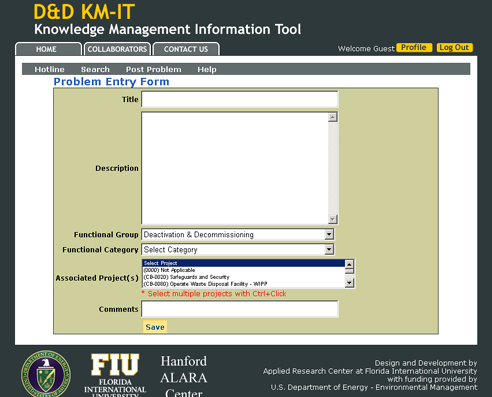
Figure 11. D&D KM-IT problem entry form.
Clicking on the Save link will take you to the Problem Fact
Sheet (Figure 12). To edit your problem description, click on the small pencil
near your problem title, make your changes, and click on the Update
link. You can also add links and documents related to your problem from
the Problem Fact Sheet page. To add a link, click on Add Link
beside the Problem Link(s) header. This will take you to a link input page
(Figure 13). Add a title, description, and URL for the link you wish to include
with your problem submittal. Repeat this process for each link you want to add.
Similarly, to add a document, click on Add Document beside
the Problem Document(s) header. This will take you to a document input page (Figure
14). Choose a category from the drop down menu, add a title and description for
the document, and use the “Browse” button to provide the location of
the document. Finally, click the “Upload File” button to add the
document to your problem fact sheet. Repeat this process for each document
you want to add. Documents can include relevant reports, photographs, data
sheets, or videos.
Your problem is not yet posted and will not be processed to receive a solution.
In order to submit your problem to the subject matter specialist, you must click
on the Submit to SMS link at the top of the problem fact
sheet page. Once you have submitted a problem, you may no longer edit the problem
description or add links and documents. You may check on its progress by logging
onto the D&D KM-IT website, click on the Search link
to take you to the search feature, choose the “My Problems” button immediate
under the Search title, and click on the SEARCH link. The
results will include all problems that you have submitted along with a notation
of its status.
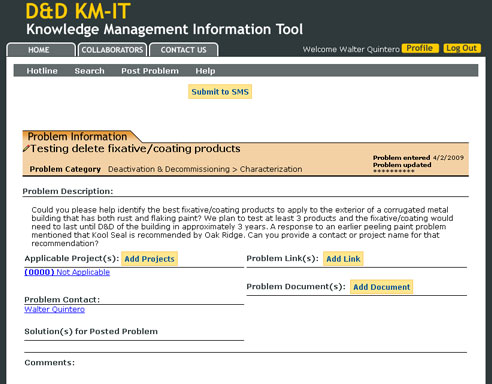
Figure 12. D&D KM-IT problem
fact sheet.
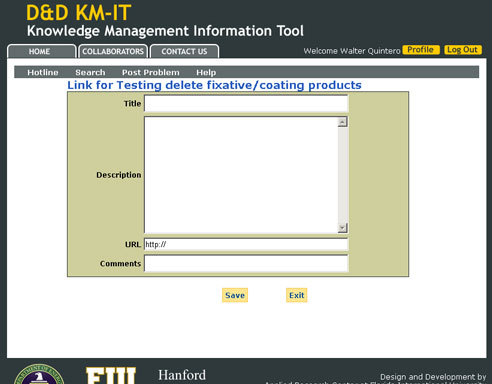
Figure 13. D&D KM-IT problem link input page.
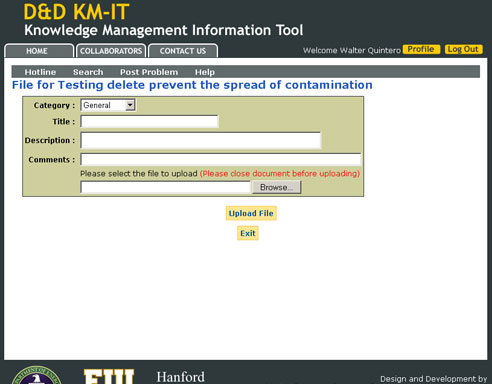
Figure 14. D&D KM-IT problem document input page.
Problem Status and Workflow
Problem/solution workflow will be managed by the D&D KM-IT internal status management
system. The problem/solution will move through different stages inside the system.
Once the problem is posted to the system by the registered user, the SMS will review
and make changes to the problem, if needed. The SMS will be responsible for providing
solutions to the problem. Once the SMS provides a solution to the problem, it will
move to the content coordinator. The content coordinator will review the content
of problem and all the solutions provided for the problem. If the content coordinator
rejects the problem and solution, it will revert back to the SMS with the content
coordinator’s comments. The SMS will review the comments and make the necessary
changes to the solution and again submit it for the content coordinator‘s
approval. Once approved by the content coordinator, the problem, along with all
of its solutions, will be published on the D&D KM-IT system and will be available
for viewing by all users. The complete workflow detailed above will be managed by
the D&D KM-IT system.
Glossary
Knowledge: Knowledge is
defined as expertise and skills acquired by a person through experience or education;
the theoretical or practical understanding of a subject.
Knowledge Management: Knowledge
management is a management process which defines the way in which knowledge is created,
used and shared within the organization.
Web Portal: A web portal is a web site that functions as a point of access
to information on the World Wide Web or Internet. Portals present information from
diverse sources in a unified way. Portals provide a way for enterprises to provide
a consistent look and feel with access control and procedures for multiple applications,
which otherwise would have been different entities altogether.
Subject Matter Specialist (SMS): A subject matter specialist is
one who is an expert in his/her field of study. He/she has extensive knowledge and
experience acquired over the years and can help the D&D community with his/her
expertise.
Content Coordinator (CC): A content coordinator is responsible
for reviewing the content submitted by the subject matter specialist. He/she will
follow the guidelines provided by DOE during the review process. He/She will publish
the content over the web so that it can be available and accessible to the D&D
community.