In order to post a problem to the D&D KM-IT website, a user must be registered
and logged-in. Click on the Post
Problemlink at the top of the Hotline main page.
This will take you to the problem entry form (Figure 4). Give your problem
a title and include as much detail in the description as possible. This will
aid the subject matter specialist in tailoring the solution to your needs.
Choose the functional category from the drop down menu that best describes your
problem and choose an associated project, if applicable. After including any
additional comments into the comment field, click on the Save
link at the bottom of the problem entry form. Your problem is not yet posted
and will not be processed to receive a solution.
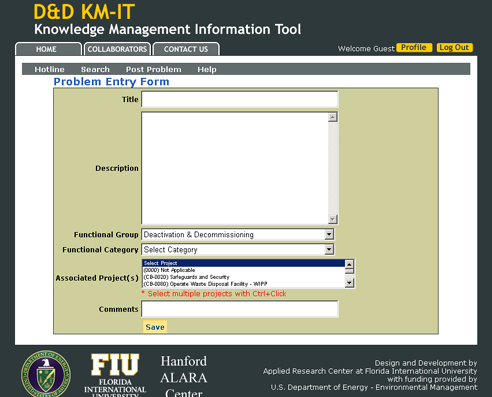
Figure 4. D&D KM-IT problem entry form.
Clicking on the Savelink will take you to the Problem Fact
Sheet (Figure 5). To edit your problem description, click on the small pencil
near your problem title, make your changes, and click on the Update
link. You can also add links and documents related to your problem from
the Problem Fact Sheet page. To add a link, click on Add Link
beside the Problem Link(s) header. This will take you to a link input page
(Figure 6). Add a title, description, and URL for the link you wish to include with
your problem submittal. Repeat this process for each link you want to add.
Similarly, to add a document, click on Add Documentbeside
the Problem Document(s) header. This will take you to a document input page (Figure
7). Choose a category from the drop down menu, add a title and description for the
document, and use the “Browse” button to provide the location of the document.
Finally, click the “Upload File” button to add the document to your problem fact
sheet. Repeat this process for each document you want to add. Documents
can include relevant reports, photographs, data sheets, or videos.
Your problem is not yet posted and will not be processed to receive a solution.
In order to submit your problem to the subject matter specialist, you must click
on the Submit to SMSlink at the top of the problem fact
sheet page. Once you have submitted a problem, you may no longer edit the problem
description or add links and documents. You may check on its progress by logging
onto the D&D KM-IT website, click on the Searchlink
to take you to the search feature, choose the “My Problems” button immediate under
the Search title, and click on the SEARCHlink. The results
will include all problems that you have submitted along with a notation of its status.
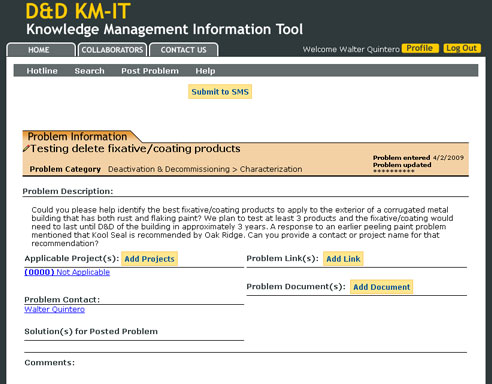
Figure 5. D&D KM-IT problem
fact sheet.
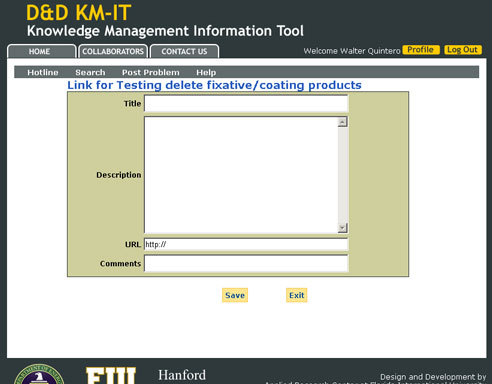
Figure 6. D&D KM-IT problem link input page.
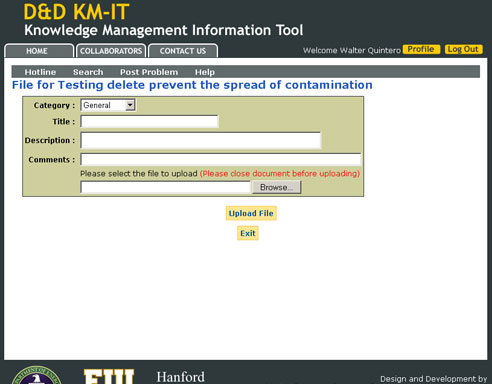
Figure 7. D&D KM-IT problem document input page.
Problem/solution workflow will be managed by the D&D KM-IT internal status management
system. The problem/solution will move through different stages inside the system.
Once the problem is posted to the system by the registered user, the SMS will review
and make changes to the problem, if needed. The SMS will be responsible for providing
solutions to the problem. Once the SMS provides a solution to the problem, it will
move to the content coordinator. The content coordinator will review the content
of problem and all the solutions provided for the problem. If the content coordinator
rejects the problem and solution, it will revert back to the SMS with the content
coordinator’s comments. The SMS will review the comments and make the necessary
changes to the solution and again submit it for the content coordinator‘s approval.
Once approved by the content coordinator, the problem, along with all of its solutions,
will be published on the D&D KM-IT system and will be available for viewing
by all users. The complete workflow detailed above will be managed by the D&D
KM-IT system.